Rachel is a slow keyboarder who needs additional time to type her predictions and retells. Timothy is an ELL student who will benefit most from one read along in Spanish and three in English. James is an older student who needs just one read along and who wants to finish the story each time he practices. Anna is struggling with phonics and needs 75 seconds, as opposed to one minute, for word list timings. Can Read Live accommodate all of these students’ unique needs?
and three in English. James is an older student who needs just one read along and who wants to finish the story each time he practices. Anna is struggling with phonics and needs 75 seconds, as opposed to one minute, for word list timings. Can Read Live accommodate all of these students’ unique needs?
You bet. In Read Live, you can customize each student’s story options with a few simple clicks of the mouse. You can switch from one-minute timings to whole-story timings for older students who are motivated or whose comprehension is below 80% average. You can choose the amount of time allotted for predictions and retells. You can opt for a Spanish translation in certain levels. You can turn off a step if you have a reason the student shouldn’t complete it or if that step is not ideal on the computer. (For example, if you’d rather have a student write his prediction in a notebook, just turn off the prediction step.) You can set the number of read alongs required—and even choose the rate at which the stories are read. Story options allow you to make these adjustments and more to ensure that Read Live is working optimally for your students.
View this short video to learn more about story options, including the quickest way to change story options when working with students. This section of the Read Live user guide also gives detailed information about setting story options.
The default settings in Read Live tend to work well for most students. But we have worked with enough students over the years to know that their needs are diverse and can quickly change. Sometimes a slight adjustment is all it takes to help a struggling student soar.
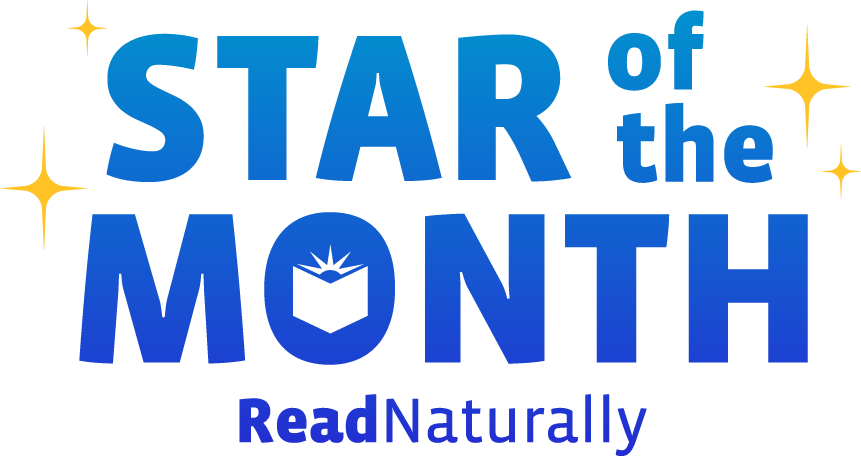 Share your student’s success story—nominate him or her for our Star of the Month award. Win a Barnes & Noble gift card for the student and a Read Naturally gift certificate for your class!
Share your student’s success story—nominate him or her for our Star of the Month award. Win a Barnes & Noble gift card for the student and a Read Naturally gift certificate for your class!
We use Read Live with our Title One students at our k-4 elementary and I am so pleased with the results! I love that it offers help in comprehension and vocabulary as well as fluency!