
It’s hard to believe that summer is already over for many teachers and students. As you return to the classroom (hopefully) rested and ready to tackle a new school year, know that our development team has been working hard to make Read Live more accessible and flexible for you and your students. Here are some of the important updates that have been released in the last couple of months.
Accessibility Features:
- Text captions for audio directions: Teachers can allow certain students to control the audio and enable closed captions for audio instructions. To enable student control of autoplay audio and captions, go to Student Administration > Student Setup, then select the student and make your selection on the Student Details screen. Students who have this option enabled will see a special icon at the bottom of the student activity screen in all Read Live programs.
- Keyboard controls for navigating Read Live programs: Students can use the Tab key to move around the program and the Enter key to choose a word during the steps that involve reading a story.
- Student pages can be scaled in a browser up to 200%, which meets the Web Content Accessibility Guidelines (WCAG 2.0). This feature allows students with visual impairments to read the screen without using a screen reader.
- We have updated colors and graphics in Read Live programs to meet WCAG standards. This change is most noticeable in the progress graphs that appear after students finish a lesson and at the top and bottom of the screen when a student is waiting for a teacher (Cold Timing and Pass Steps).
Read Naturally Live Student Features:
- Students can click on most words in quiz questions to hear the word pronounced.
- In the Placement activity and the Cold Timing step, only the first sentence of the story is visible until the Start Timing button is clicked. The rest of the text is blurred so that teachers get a better idea of students’ ability to read unfamiliar text.
- Difficult words clicked by a student during the Cold Timing step are also underlined in the Read Along Step while the Read Along is in progress. This visual prompt will help students recognize and remember difficult words.
- The Hot Timing Step is now set at one minute.
Read Naturally Live Teacher Differentiation Options:
- The number of required read alongs can be set from 0-10. This is in response to a request from teachers whose students needed extra opportunities to read along with the audio.
- The number of required practices can be set from 1-10.
We hope you and your students find these updates helpful. Stay tuned for more updates to be released in the coming months. We are continually working to make our Read Live program the best it can be for teachers and students. Please let us know if you have any questions or suggestions.
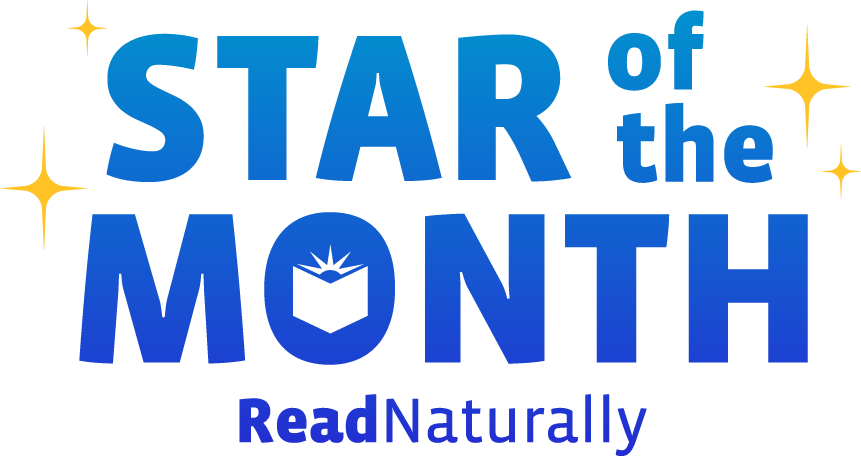 Share your student’s success story—nominate him or her for our Star of the Month award. Win a Barnes & Noble gift card for the student and a Read Naturally gift certificate for your class!
Share your student’s success story—nominate him or her for our Star of the Month award. Win a Barnes & Noble gift card for the student and a Read Naturally gift certificate for your class!
Post a New Comment