In the past year, we’ve made significant enhancements to our Read Live program in order to accelerate student progress and maximize teacher efficiency. As you prepare for the upcoming school year, familiarize yourself with all of these updates, which include a redesigned student activity page, student-independent placement, data mentor, changes to make the onboarding process more efficient, and much more!
Student-Independent Placement
Read Naturally Live now incorporates the latest speech recognition technology to allow students to place themselves in the Sequenced series of the program without teacher support. Students using Independent Placement will get started in Read Naturally Live with an appropriate level and goal faster than ever—and teachers will save valuable time. Check out this video to see how Independent Placement works for students:
We employed a rigorous testing process with students and teachers to ensure that Independent Placement and teacher-conducted placement would align as closely as possible. Because Independent Placement is used in conjunction with our new Data Mentor tool, teachers can be assured that Read Live will provide them with timely feedback about whether level or goal adjustments are needed. After student independent placement, teachers should check the placement report to see if they agree with the level, series, and goal that was assigned to the student.
To train your students in using this new feature, check out our Student's Guide to Read Naturally Live Placement video.
Data Mentor
Data Mentor is an exciting new Read Live feature that analyzes students' story data, accounting for cold timing scores, practices, comprehension scores, and final timing scores to determine whether the current level and goal will promote progress. Using this data, the program makes suggestions to the teacher about level and goal adjustments to consider.
Data Mentor’s personalized, data-driven suggestions to update levels, story goals, and other settings provide the following benefits for teachers and students:
- Better level/story goal assignment means faster progress.
- Moving up levels faster means more excitement/confidence.
- Teachers save time because data is analyzed automatically in real time.
- Teachers learn from Data Mentor and become better teachers.
Students make the most progress when they are challenged, but not frustrated, by their level and story goal assignments. Assignments must also balance the sometimes-competing goals of developing fluency while maintaining comprehension and developing other skills. Here are some examples of how these factors may be reflected in Data Mentor suggestions:
- If the data over the course of 3-6 passages indicates a student is making gains in their abilities and is ready for a challenge, it will suggest an increase to the story goal or level.
- Data Mentor is quicker to suggest a reduction in story goal or level if the data indicates the student may be struggling. This may occur even after only one completed story in a level.
- Suggestions to raise the story goal are only made in increments of 10 WCPM, but Data Mentor may suggest lowering the story goal in various increments.
- If a student is easily exceeding their story goal rate, but the quiz score average is below 80%, Data Mentor will not suggest raising the story goal. In this situation, the teacher should support the student in developing comprehension skills.
- In addition to suggesting changes to the student’s assignment inside the application, Data Mentor often makes suggestions for support to be provided outside the application, such as additional comprehension support.
Teachers can choose to accept Data Mentor's suggestions or not, depending on their deeper knowledge of the student.
Onboarding Updates
We also made several significant enhancements to the Read Live program that aim to streamline onboarding and maximize student activity time. These updates are designed to make Read Live even more user-friendly and efficient, allowing teachers to spend more time working directly with their students.
Lead Teacher-Optional
Teachers now have the option to license and assign students without assigning them a Lead Teacher. This flexibility is designed to make the onboarding process faster and more adaptable to different teaching arrangements. Students can now get started with their activities immediately, even if some logistical details or schedules are still being finalized. Any user with the role of Teacher at a particular school will be able to place, change assignment/options for, and view reports for any student without a Lead Teacher assignment. Any staff member can assign the student a Lead Teacher later, when appropriate.
Simplified Navigation
Menu Consolidation: Application-specific tiles in the staff module have been consolidated into a single Student Activity tile. This change will make it quicker and less confusing for teachers to track and manage student work across all Read Live applications on a single page. The action buttons from previous application-specific pages are still available through the application-specific actions menu in the top left corner of the new page.
Student-Centered Organization: With all the application-specific information consolidated into one Student Activity tile, teachers can easily see the whole picture for each individual student in one place. Information is organized in a funnel-down approach that prioritizes the student information first, specific application information second, and reporting for student work in each application third.
Enhanced Search and Filtering: Teachers can use the Choose-students-to-view feature to quickly find students by searching with multiple filters at once, making it easier to manage and navigate large groups of students. They can still make individual or mass adjustments for selected students by application.
Click here for more detailed information on the redesigned student activity page.
Improved Efficiency
Waiting Column: Students waiting for assistance in any Read Live application display that application's icon next to their names. For users with a school affiliation, the "Refresh List" button on top of the page glows as students move into and out of waiting steps in applications. Clicking the button refreshes the student list, making it easier to identify students who need direct support in real time.
Page Memory: After making changes, the program will now return the teacher to their previous position on the page. Previously, the page would default to the top after any change. This improvement will save time, especially for teachers managing a long list of students.
Added Information
Users can now see students’ last Read-Live-login time and the last activity time for each respective application. This information is available from the Change Series/Level/Goal page in the Staff Module, the student’s Teacher Menu, and the Data Mentor interface on the Teacher Menu and Pass/Review Work page. For Read Naturally Live and Read Naturally Live—Español, there is a new Student Assignment History modal available from all pages where a teacher is likely to be reviewing or changing a student’s assignment that acts as a record for each change made to a student’s assignments/goals, along with the name of the staff member who made the change.
Accessibility Updates
We've made several enhancements to Read Live to ensure it meets Accessibility Compliance guidelines. These updates include:
- Text captions for audio directions: Teachers can allow certain students to control the audio and enable closed captions for audio instructions. To enable student control of autoplay audio and captions, go to Student Administration > Student Setup, then select the student and make your selection on the Student Details screen. Students who have this option enabled will see a special icon at the bottom of the student activity screen in all Read Live programs.
- Keyboard controls for navigating Read Live programs: Students can use the Tab key to move around the program and the Enter key to choose a word during the steps that involve reading a story.
- Student pages can be scaled in a browser up to 200%, which meets the Web Content Accessibility Guidelines (WCAG 2.0). This feature allows students with visual impairments to read the screen without using a screen reader.
- We have updated colors and graphics in Read Live programs to meet WCAG standards. This change is most noticeable in the progress graphs that appear after students finish a lesson and at the top and bottom of the screen when a student is waiting for a teacher (Cold Timing and Pass Steps).
New Features for Students
We've updated Read Live content and made the program more user-friendly for students.
In Read Naturally Live...
- Students can click on most words in quiz questions to hear the word pronounced.
- In the Placement activity and the Cold Timing step, only the first sentence of the story is visible until the Start Timing button is clicked. The rest of the text is blurred so that students’ ability to read unfamiliar text is assessed more accurately.
- Difficult words clicked by a student during the Cold Timing step are also underlined in the Read Along Step while the Read Along is in progress. This visual prompt will help students recognize and remember difficult words.
- The Hot Timing Step is now set at one minute.
- Content in the phonics levels has been revised and enhanced.
In Word Warm-ups Live...
- A new Decode & Read Along step allows students to first decode and then hear correct pronunciations for each word in a word list exercise.
- Content throughout Word Warm-ups Live has been revised and enhanced. Changes include the following.
- Audio lessons, images, and audio files across Word Warm-ups Live have been updated for consistency and efficacy.
- Word lists in Levels 1 and 2 now use the decoding feature introduced with Level 3's content. Animations help students decode the constituent sounds of each word.
- The Story exercise in each Word Warm-ups Live section is now available in a second, easier version.
- The easier version includes no more than 90 words. Its sentences are shorter and simpler than those in the more challenging version.
- The more challenging version has 130-210 words. Its sentences are longer and more complex than those in the easier version.
New Differentiation Options
Teachers also have additional options for differentiation, including:
- The number of required read alongs can be set from 0-10. This is in response to a request from teachers whose students needed extra opportunities to read along with the audio.
- The number of required practices can now be set from 1-10.
- On the Remedial Actions page in Read Naturally Live, teachers can now select how many practices and/or read alongs the student needs to complete for those steps during a remedial pass. The read along speed can also be configured.
- Teachers can now turn off exercises in Word Warm-ups Live from the Change Level/Section/Goal page in the teacher menu.
Make This Your Best Read Live Year Yet!
With all of these updates and added functionality, we're confident you'll notice increased efficiency and accelerated progress in Read Live this year. One thing we haven't changed is our fantastic customer service. Please reach out to us anytime if you have questions or if we can help your Read Live program run more smoothly.
As always, thank you for using Read Live. We're excited to hear about the progress your students make this year!
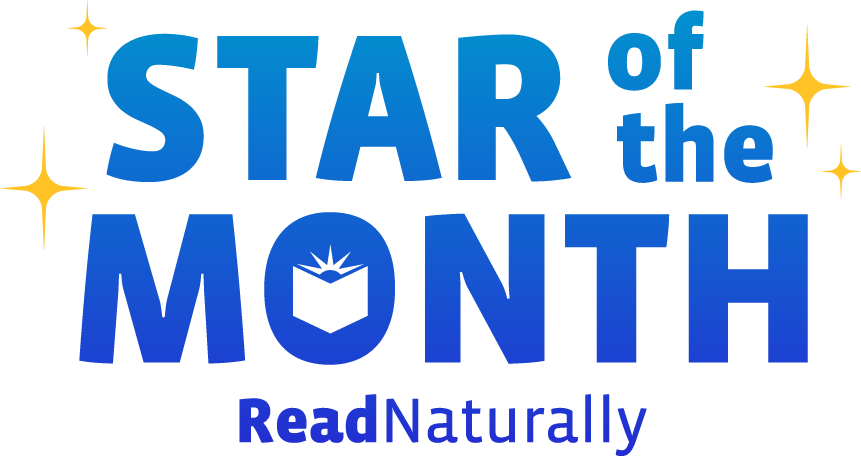 Share your student’s success story—nominate him or her for our Star of the Month award. Win a Barnes & Noble gift card for the student and a Read Naturally gift certificate for your class!
Share your student’s success story—nominate him or her for our Star of the Month award. Win a Barnes & Noble gift card for the student and a Read Naturally gift certificate for your class!
Post a New Comment