Notes
- Every account starts with one Account Administrator.
- Account Administrators can add any staff member.
- School Coordinators can add staff members for the school they are associated with.
- Teachers and Read Live Assistants cannot add staff members.
Adding Staff Members
- From the navigation menu, select the Staff Member Administration.
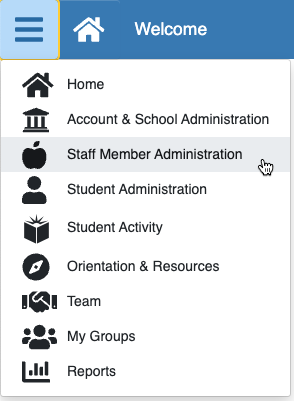
- Click the Add Staff Member button.
- In the Staff Member Details window, add the new staff member's first and last names.
- Choose a role for the new staff member.
- Select the staff member's school. If a staff member needs to work in multiple schools, select All Schools.
Note that Account Administrators are affiliated with all schools, and that School Coordinators must be affiliated with one school. - Enter the staff member's email address and verify email. The staff member's User ID will default to first initial+last name. You may edit the User ID.
- Click Save & Close or Save & Add Another.
- The staff member will receive an email from noreply@readnaturally.com with their login credentials and instructions to get signed in.
Additional Resources
- Video: Setting Up Read Live: How to Add Staff
- Read Live User Guide: Working With Staff Member Information
- Q&A: Read Live Roles