Notes
- Students must be added to the application, affiliated with a school, assigned a license, lead teacher, and access to programs within Read Live before they can work in Read Live.
- Any staff members other than Read Live Assistants can add students to Read Live.
- Only fields with an asterisk are required.
Adding Students Individually
- From the navigation menu, choose Student Administration (for Account Administrators or School Coordinators) or Student Setup (for Teachers).
Account Administrators and School Coordinators should then click the Student Setup tile.
The Students page opens. - Click the Add Student button.
- The Student Details page will open.
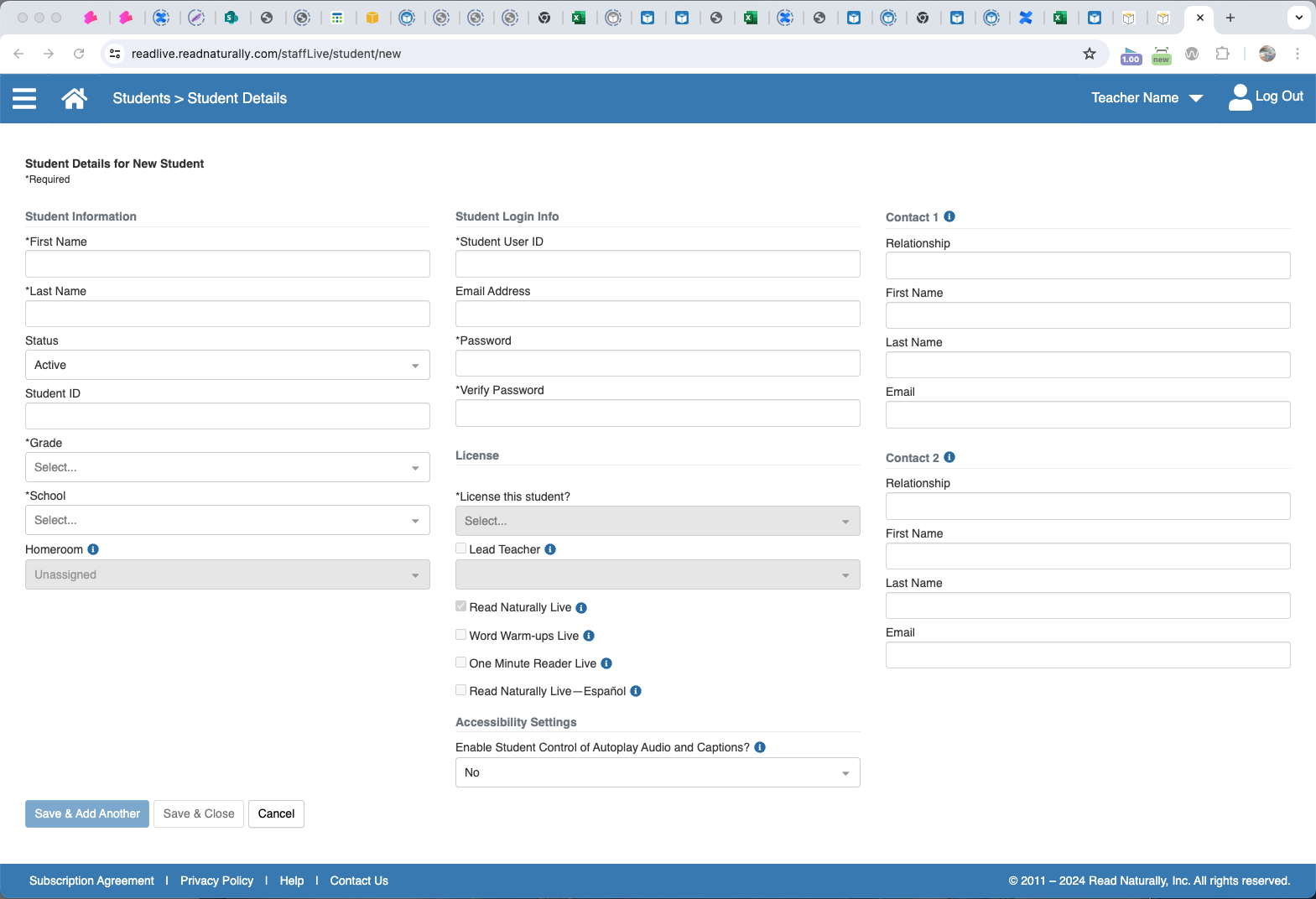
- Under the student information heading the fields identified with an asterisk are required; First Name, Last Name, Grade, and School. Other fields are optional. If the student does not have a homeroom, select "Unassigned."
- Under Student Login Info, enter the student's unique user ID email address (recommended but not required), and password, and verify the password. If using Clever Single Sign On or Google Single Sign On, the student email address is required.
- Under License, you can choose to assign a license if one is available. Being assigned a license enables a student to work in any Read Live application.
If you assign a license, you can also choose a Read Naturally Live Lead Teacher for the student. Lead Teachers are optional.
You can assign access to any combination of Read Naturally Live, Word Warm-ups Live, One Minute Reader Live, and Read Naturally Live–Español to any student with a license.
As each student is assigned a new Read Live license, the Read Naturally Live and One Minute Reader Live applications are assigned to that student by default. - Under Contact 1 or Contact 2, enter information for any parent/guardian contacts if desired. These fields are optional.
- Click Save & Close or Save & Add Another.
Additional Resources
- Video: Setting Up Read Live: How to Add Students Individually
- Read Live User Guide: Working With Student Information