Staff Members can License Multiple Students in Read Live.
Notes
- A student must have a Read Live license to work in any Read Live application.
- Students can also be assigned a lead teacher. Lead teachers are optional.
In Read Live, a student's lead teacher makes educational decisions for the student. If a student does not have a lead teacher, any Account Administrator, School Coordinator, or Teacher can make changes for that student. - Staff members can use the Application Access page, accessible from the Student Setup page, to assign a license to more than one student at a time. Account Administrators and School Coordinators can also access this page from the Student Administration page.
- A student's lead teacher is responsible for placing the student; adjusting the student's series, level, or goal; and accessing the student's reports.
- Users in the Teacher role can only perform these tasks if they are a student’s lead teacher, if the student does not have a lead teacher, or they are part of the Lead Teacher’s team.
- Account Administrators and School Coordinators can perform these tasks for any student.
Licensing Multiple Students in Read Live
- Log in to the Staff Member Module
- From the navigation menu, select Student Administration, and then click Application Access.
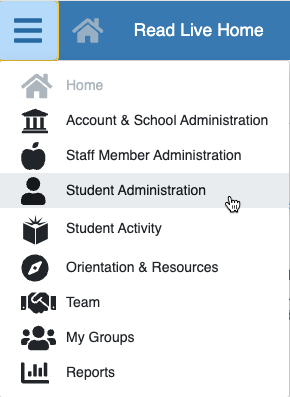
- If necessary, select a school from the View students at... menu.
- Sort and filter the list of students to find those whom you need to assign licenses.
- Check the box next to the name of each student who needs a license and who will have the same lead teacher.
- Click the Manage Access to Read Live button at the top of the page. In the side menu, open the Licenses & Lead Teachers category and select the Assign Licenses to Selected button. The application prompts you to select a lead teacher.
- If the students will not have a lead teacher, deselect the Lead Teacher checkbox.
- If the students will have a lead teacher, choose a lead teacher from the dropdown.
- Click OK.
Teachers can License Students Individually
Notes
- To work in Read Live, each student must be assigned a license
- A lead teacher is recommended but not required.
- Lead teachers are recommended and can be added or changed at any time.
Licensing Students Individually
- Log in to the Staff Member Module
- If you are a Teacher, from the navigation menu, select Student Setup. If you are an Account Administrator or School Coordinator, from the navigation menu, select Student Administration, and then click Student Setup.
- Sort and filter the list of students to find the one to whom you want to assign a license.
- Click the student's last name.
- On the Student Details page, below the License heading, verify that a license is available.
- Under License this student?, choose Yes.
- Under Lead Teacher:
- If the student will not have a lead teacher, deselect the Lead Teacher checkbox.
- If the student will have a lead teacher, choose the lead teacher for the student.
- Assign the student access to the appropriate combination of Read Naturally Live, Word Warm-ups Live, One Minute Reader Live, and Read Naturally Live–Español.
As each student is assigned a new Read Live license, the Read Naturally Live and One Minute Reader Live applications are assigned to that student by default. - Click Save & Close.
Additional Resources
- Video: Setting Up Read Live: How to Assign Licenses to Students
- Read Live User Guide: Working With Licenses
- How To: Reassigning a license to another student