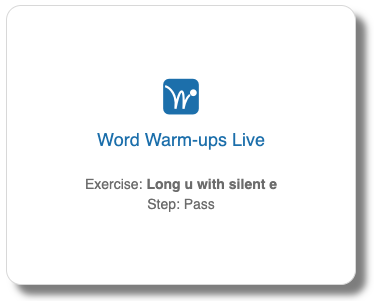Students with access to Read Naturally Live only log directly into that Read Live component application. After clicking Log in, the program takes them to the spot where they left off in any previous session.
When students have access to more than one Read Live component application, they see the Student Landing Page after logging into the application.
- One button is present on the page for each available application.
- By clicking a button, students are taken to that application.
- Each application's button includes information to orient the student in the application. For example, in Word Warm-ups Live, students are reminded of which exercise and step they were working on in any previous session.